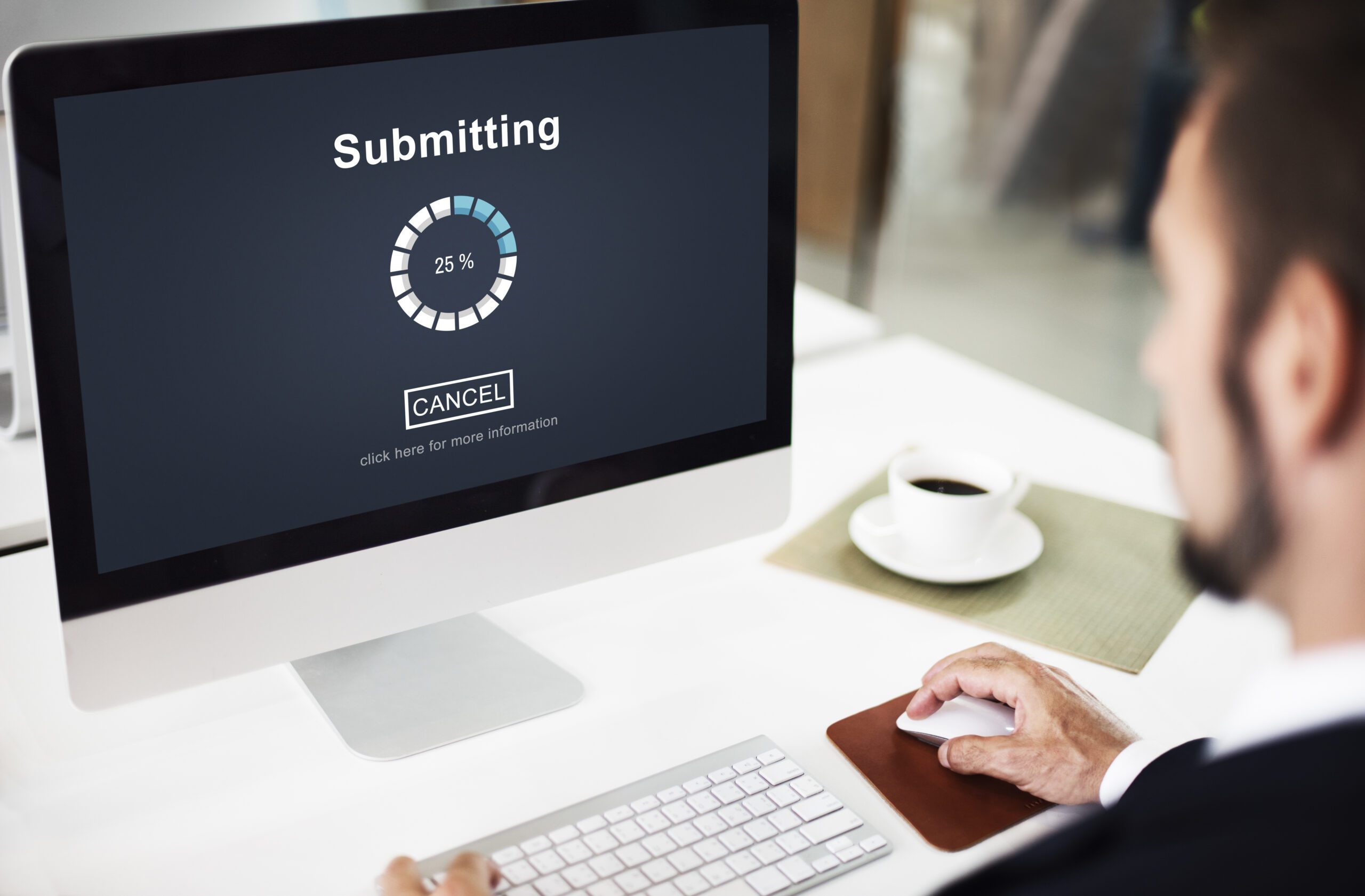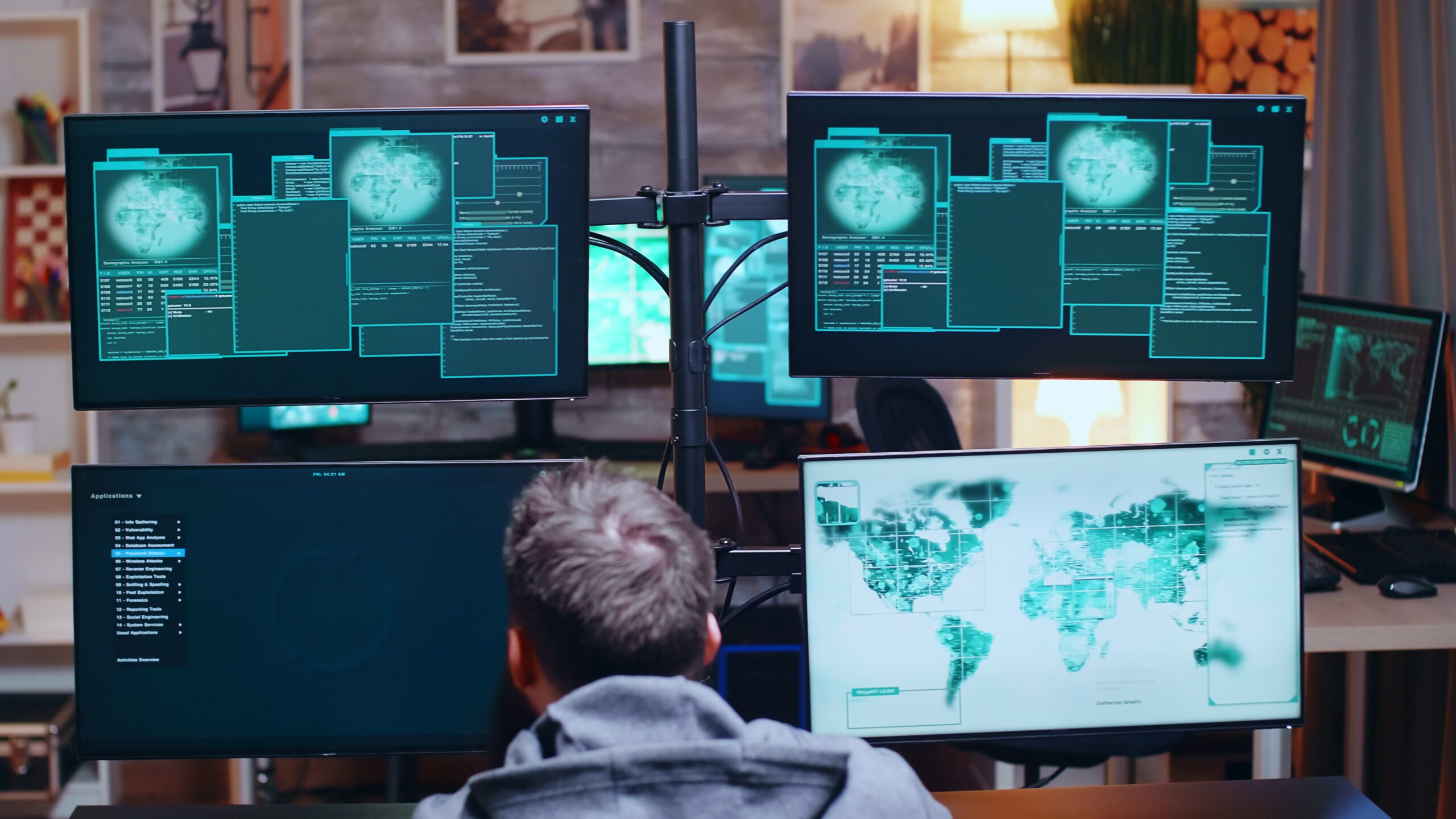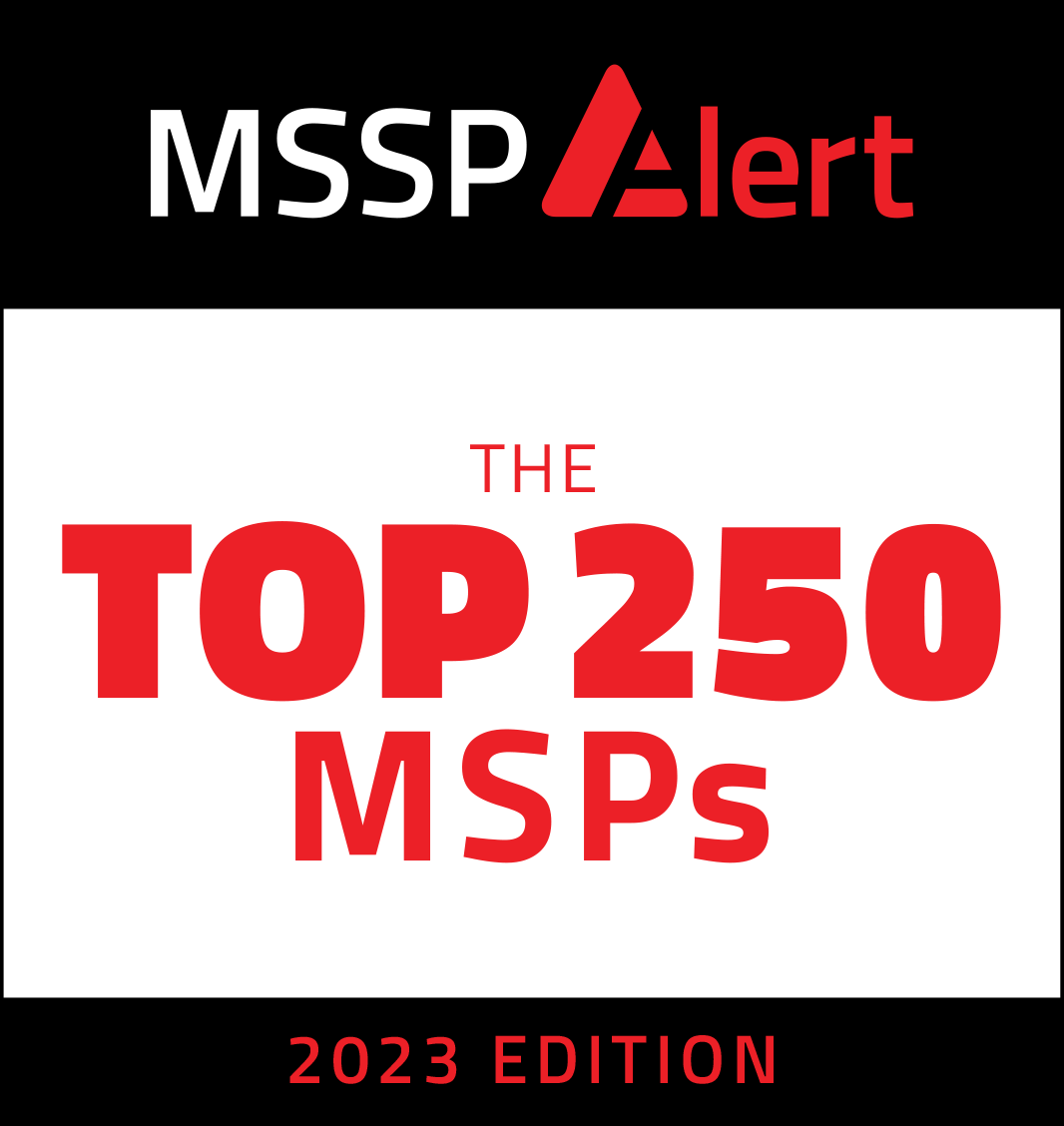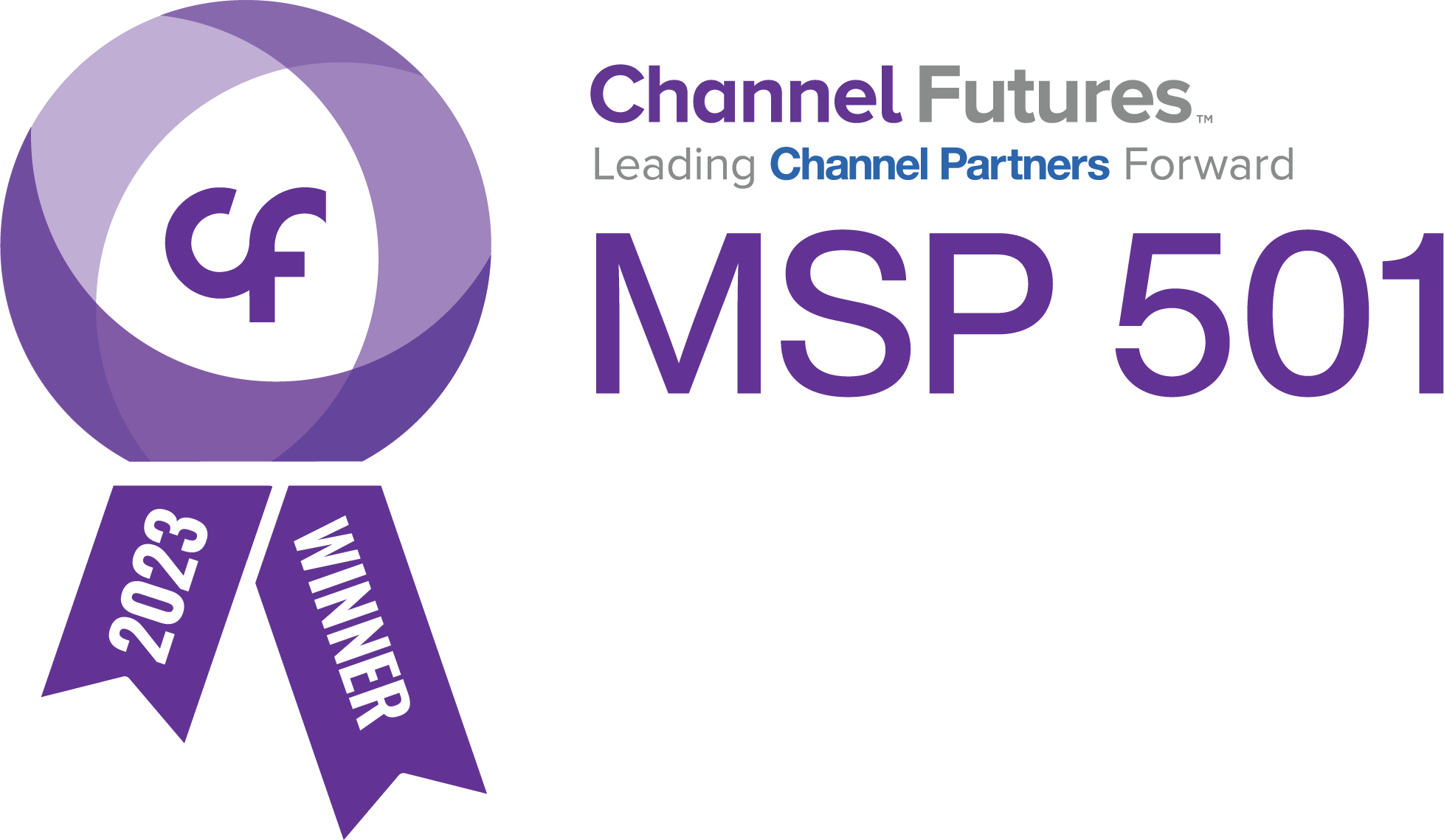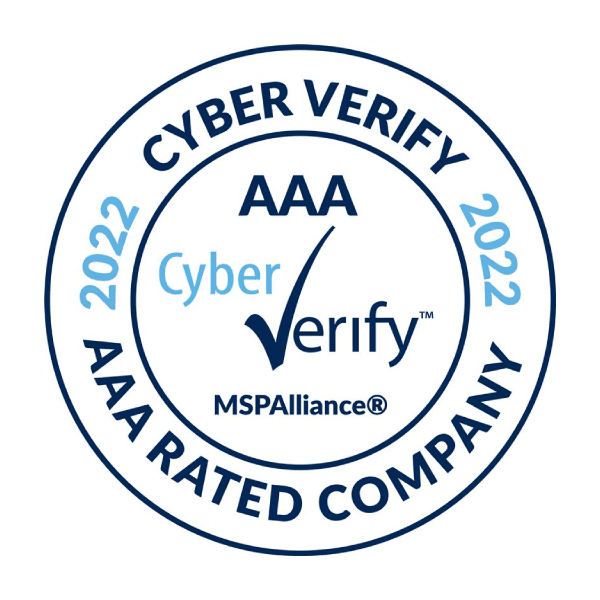Today, the Department of Homeland Security released a statement about an increased risk of macro-based malware through Microsoft Office products. I imagine that some of you are saying “what”, “huh”, “blah”…moving on to another article. DON’T GO JUST YET, IT’S IMPORTANT!
Macros are basically used to automate tasks inside Microsoft Office such as Word and Excel. When opening a file that has macros, the Office application will provide you with this prompt:
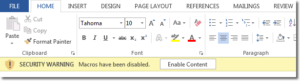
A cyber criminal can create a document that is designed to download malware and perform other nasty tasks on your computer. They will send this document to you in an email. If you open it and click on Enable Content, you can become infected.
There are several ways to prevent this from happening such as:
- Do not open attachments in emails from people you don’t know
- A spam filter.
- Do not click on “Enable Content” for documents unless you are absolutely sure that it is safe.
If you are not able to contain yourself from clicking on buttons randomly, there is a way to disable macros permanently. Follow these simple instructions for each Office application that you use.
- Go to File → Options → Trust Center
- Click on Trust Center Settings
- Click on Macro Settings
- Click the radio button “Disable all macros without notification”
- OK out of the screens.
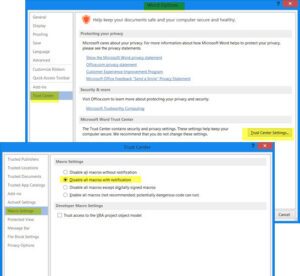
If you have trouble or have questions, feel free to contact us.